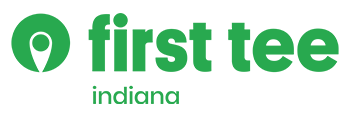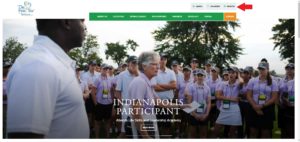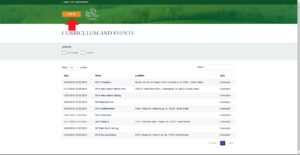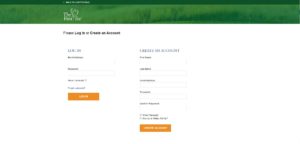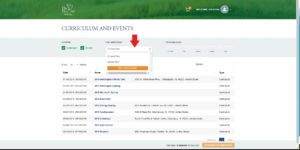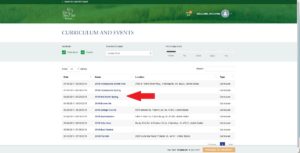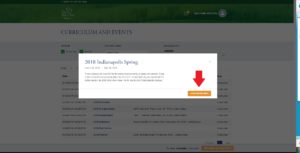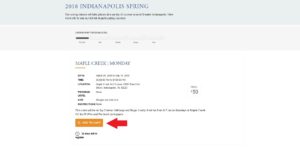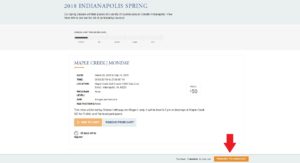Please follow the steps below to create an account or login to register for class. The red arrows direct you to the area on the website you need to click next. Click on the picture to enlarge it for a better view.
ONE.
Click register in the top right corner of the website.
TWO.
Select LOG IN in the top left corner (orange button).
THREE.
Create an account or Log In. If you forget your password, please select ‘Forgot Password’. An email with a link to recreate your password will be sent to your email address.
FOUR.
Select your participant or create a new one. If you are registering a new participant, you will need to create a new participant. If you are returning, please select the participant from the drop down menu.
FIVE.
Choose the location that you would like to take classes in. This is NOT the golf course, but rather the geographic region you are in. Example: If you want to take classes at Riverside in Indianapolis, click on the Indianapolis location.
SIX.
Select VIEW MORE INFO to see the full list of classes available in your location. Classes may be at only one course or they can be at multiple different courses within one location.
SEVEN.
Select ADD TO CART.
EIGHT.
If you are done adding classes, select PROCEED TO CHECKOUT. This will take you to the final page of registration.